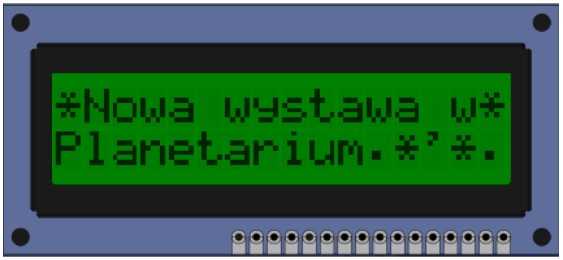Playing with 16x2 LCD

I'm going to try to simulate an animation on a 16x2 LCD screen using custom character creators 😄
Prerequisites
Some very useful links:
Implementation
Main declaration + func
Starting with importing the essential LCD functions like SendData that displays characters and SendCommand that runs commands (like clear screen, go to line 2).
The a* chars are the hex-coded custom characters.
//main.c
#define LCD_SendData(data) { PMADDR = 0x0001; PMDIN1 = data; delay(200); }
#define LCD_SendCommand(command) { PMADDR = 0x0000; PMDIN1 = command; delay(200); }
#define LCD_COMMAND_ROW_0_HOME 0x80 //move to line 1
#define LCD_COMMAND_ROW_1_HOME 0xC0 //move to line 2
void CreateCustomCharacter (unsigned char *Pattern, const char Location)
{
int i=0;
LCD_SendCommand(0x40+(Location*8)); //setting CGRAM location
for (i=0; i<8; i++) {
LCD_SendData(Pattern[i]);
}//Setting pattern from hex format
}
//Declare custom characters
unsigned char a0[] = {0x00,0x00,0x04,0x04,0x0E,0x04,0x04,0x00};
unsigned char a1[] = {0x00,0x04,0x04,0x00,0x1B,0x00,0x04,0x04};
unsigned char a2[] = {0x04,0x04,0x04,0x0A,0x11,0x0A,0x04,0x04};
unsigned char a3[] = {0x04,0x00,0x0A,0x11,0x00,0x0A,0x04,0x04};
unsigned char a4[] = {0x04,0x11,0x00,0x00,0x00,0x00,0x11,0x0A};Iteration
To use our custom characters we need to pass them through our `CreateCustomCharacter() function that assigns them their 'place' on the LCD screen. Then in an infinite loop, we first run our 'stop-motion' animation: the 5 custom characters are displayed on the top line on the screen one at a time while moving 1 space to the right with each character. Since the LCD functions default to putting everything you tell them on the first far-left free space, we add spaces to play with the index.
CreateCustomCharacter(a0, 0);
CreateCustomCharacter(a1, 1);
CreateCustomCharacter(a2, 2);
CreateCustomCharacter(a3, 3);
CreateCustomCharacter(a4, 4);
CreateCustomCharacter(a1, 5);
CreateCustomCharacter(a2, 6);
CreateCustomCharacter(a3, 7);
CreateCustomCharacter(a4, 8);
CreateCustomCharacter(a1, 9);
CreateCustomCharacter(a2, 10);
LCD_ClearScreen ( ); //Clear LCD
while (1) {
int a = 0;
LCD_ClearScreen ( );
LCD_SendCommand(LCD_COMMAND_ROW_0_HOME); //Go to line1
for (int i=0; i<=16; i++){
LCD_SendData(a); //display char under location “a”
delay(200);
LCD_ClearScreen ( );
for (int j=0; j<=i; j++) LCD_PutString (" ", sizeof(" ")); //empty space for animation
a++;
}
LCD_ClearScreen ( );
LCD_SendCommand(LCD_COMMAND_ROW_0_HOME);
//display string
LCD_PutString ("*Nowa wystawa w*", sizeof("*Nowa wystawa w*"));
LCD_SendCommand(LCD_COMMAND_ROW_1_HOME); //go to line2
LCD_PutString ("Planetarium.*'*.", sizeof("Planetarium.*'*."));
delay(1000);
}Conclusion
The see the animation You would have to run it yourself, but this is the text that displays after (running on a simulator for PIC18F4620):